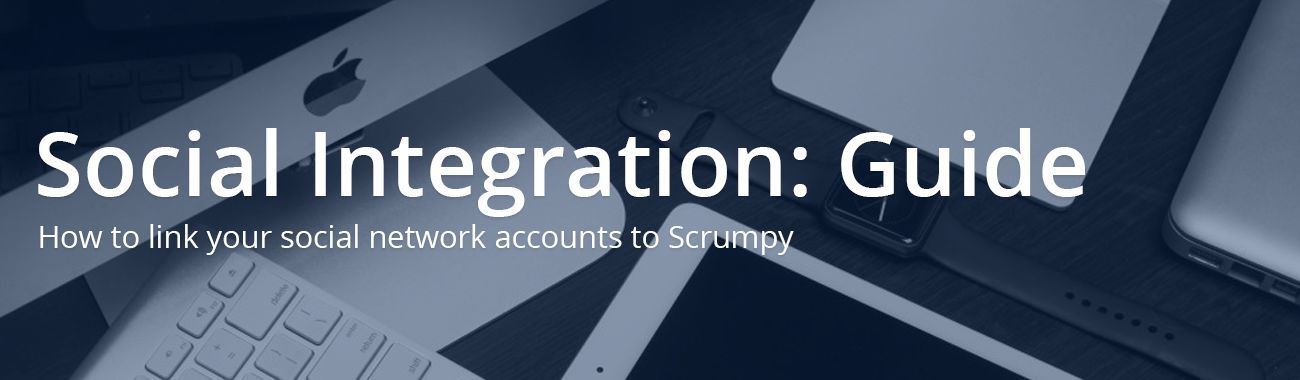
Social integration is now live, this means that from your admin you can now post messages, images and links across all of the social networks you have connected to. Follow this simple guide to connect your Scrumpy website to Facebook, Twitter and Pinterest.
The Facebook integration means that we’ll automatically populate your Facebook page’s photos with albums featuring all of your properties images with links backs to your site. In addition to this it will also automatically publish blog articles and add a Facebook comment feed beneath blog articles to increase social exposure. The Pinterest integration also means that we’ll automatically create boards for each property and pin your properties images with links back to your site.
These are just a handful of the new social features. For more information and a full list a features see our Update 1.8.0 blog post! We have put together a small guide on how to link your Scrumpy website to the various social networks:
 Linking your Scrumpy website to Facebook:
Linking your Scrumpy website to Facebook:
If you do not already have a Facebook page please see our blog article on how to set up a Facebook page for your holiday property. (Link)
Once you are logged into the admin of your site click on the Social tab in the left hand menu. You will then need to click on Facebook in the settings section on the right hand side.
The next step is to connect your Facebook Page, this can be done by clicking connect and allowing Scrumpy access to your page. You should then see the page below, you will need to select your page from the list and click ‘Select Page’.

Your Facebook page is now connected! You can now choose what you allow Scrumpy to do on your behalf. If you tick the ‘Allow Scrumpy to Create/Manage Albums for Property Images’ checkbox, Scrumpy will automatically create albums on your Facebook page for each of your properties, it is up to you whether you wish to turn this feature on. Some owners may already have Facebook albums for their properties so therefore may not want this feature turned on. Once you have chosen your settings click ‘Update Settings’.

Linking your Scrumpy website to Twitter
If you do not already have a Twitter account please see our blog article on how to set one up.
To set up your Twitter account you need be logged into your admin and click Social in the left hand menu. You then need to select Twitter in the settings section.

To connect your Twitter account click connect and enter your login details:

Your Twitter account should now be connected to your website. On this page you can manage the settings for this connection.

Linking your Pinterest to your Scrumpy website
If you do not already have a Pinterest account please see our blog article on how to set one up.
Alike Facebook and Twitter, to link your Pinterest to your website you will need to login to your admin and click social followed by Pinterest in the settings section and then click ‘Connect’. You will then need to enter your login details and allow Scrumpy access to your account by clicking ‘Okay’ when you see the following:

You will then need to manage the settings you would like to apply to this connection and click Update Settings. If you’d like Scrumpy to create and manage boards for your property images then press the checkbox and click ‘Update Settings’. You can link your site to Pinterest to enable ‘Pinterest Analytics’ by following the instructions to obtain your ‘domain verification code’, this isn’t required but can be helpful to gain insights into who is pinning content on your site.

Congratulations, your Scrumpy website is now connected to all of your social accounts. Don’t forget, you can simultaneously post on all of these using the posting tool in the Social section of your admin: